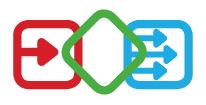In the area Sent respectively in the Outbox all messages are displayed that the logged in user or one of his SenderGroups has sent. This area is only available if the user has the roles Sender or Administrator .
The views follow the same table scheme as the Inbox, which means that the filtering and sorting is identical and therefore does not need to be considered separately here. In addition, there is also a preview, which can be accessed by clicking on the corresponding table row, just as with the Inbox. Further information on the preview can be found in the -> Templates overview.
The expanded preview also provides the following information:
- Information about the recipients of the message with details about audience and channel.
- A button
Deleteto delete the message, if possible for this message. Cf. the ‘Delete’ section.
Status
A message can have the status
- Created
- Message has been created and is waiting for further processing and sending
- Handled
- Message has been sent
- Cancelled
- Processing or sending of the message was canceled due to an error
- Deleted
- Message was deleted
- ToDelete
- Message has been marked as
ToDeleteand is waiting to be deleted.
- Message has been marked as
Delete
The Delete function causes a message to be deleted from all recipients and is thus no longer visible to them. In the table of sent messages, a deleted message appears with the status Deleted and is thus not completely discarded.
Whether a message can be deleted depends on which channels it was sent through. Only messages sent exclusively via
- Microsoft Teams
- MssgPort
can be deleted. So if an audience was reached through one of the channels not listed, this message cannot be deleted at the recipient’s end.
The following example visualizes this fact:
Message that can be deleted
Desktop:

Mobile:

Message that cannot be deleted
Desktop:

Mobile:

This message cannot be deleted because an email was sent to the Audience IT Department and the Email channel is not part of the channels that allow subsequent deletion.
Own messages
In this view, all messages are displayed that the logged-in user has sent, for which he is also entered as the sender.
Desktop:

Mobile:

SenderGroup messages
In this view all messages of all SenderGroups are displayed, in which the logged in user is a member. To be able to track who has sent a message in the name of the SenderGroup, the name of the user is listed next to the name of the SenderGroup.
Desktop:

Mobile:

Filter / Sort
The filtering works via a full text search, the sorting can be applied to any of the table headers. More detailed information can be found in the -> Inbox filtering explanation and the -> Inbox sorting explanantion .