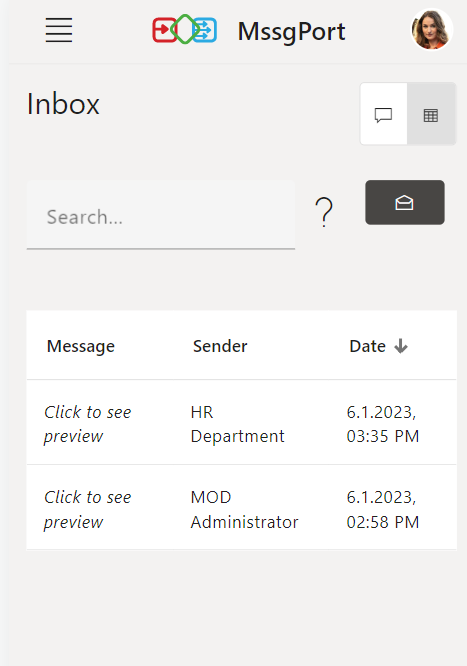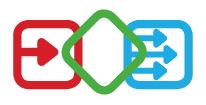The Inbox displays all messages received by the logged-in user via the MssgPort channel. The inbox is available for all users.
There are two possible views, which can be switched by a button on the upper right edge.
Chat-View
This view displays messages in a classic chat view, with the newest message always at the bottom and scrolling up to find older messages.
Desktop:
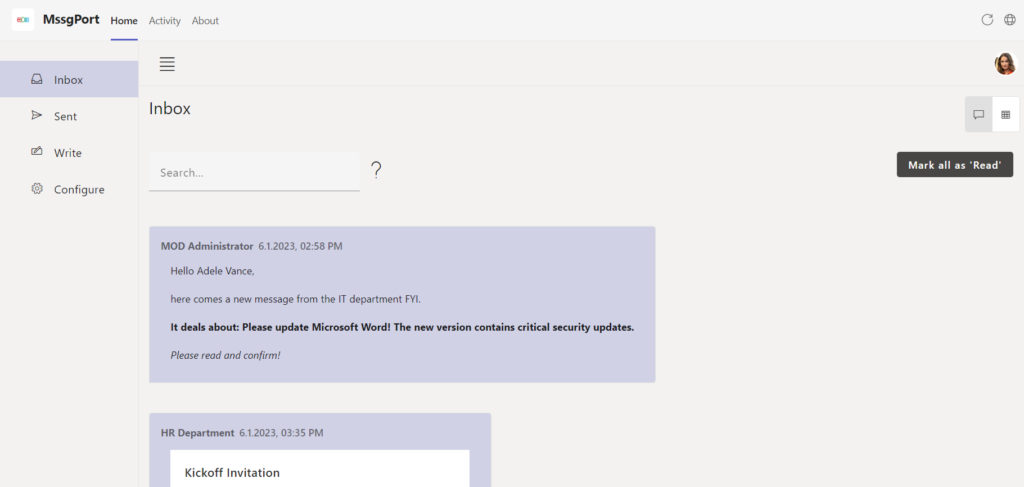
Mobile:
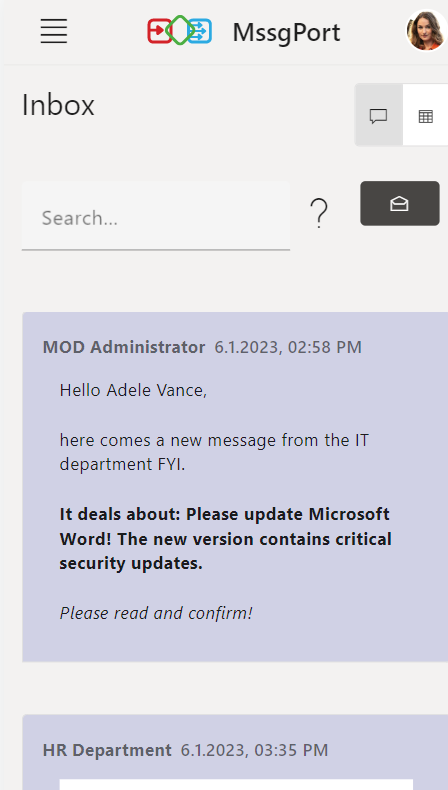
All messages initially have the status Unread. When a message is unread, it is slightly grayed out in the chat view. An unread message is automatically set to Read when it is readable by the user in the chat view without scrolling. Alternatively, it is possible to manually mark a message as read using the Mark as Read command (in the three-dot menu at the top right of the message). Likewise, it is possible to mark all messages as read via the Mark all as 'Read' button.
Filter
The text input field at the top is a full text search that searches all elements of a message. So you can search for
- Sender
- Content
- Date
Desktop:

Mobile:
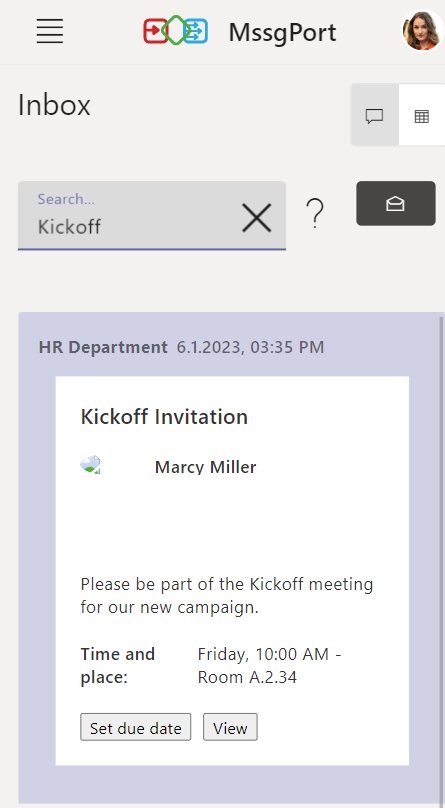
Table-View
This view shows the messages in a table view, which can be helpful if you have a large number of messages.
Desktop:
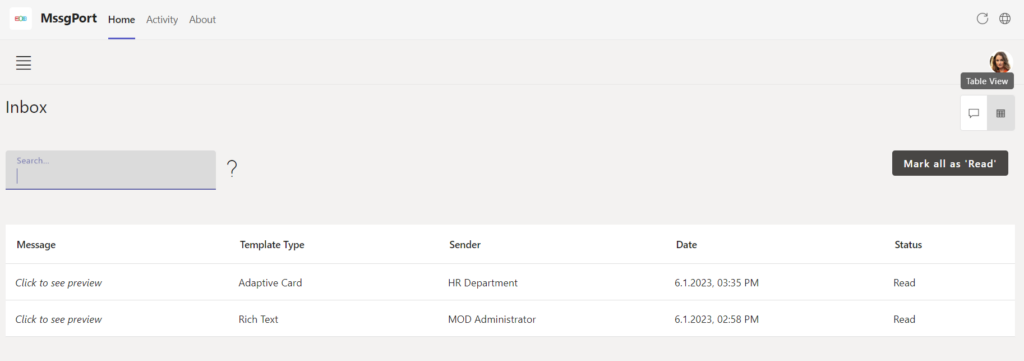
Mobile:
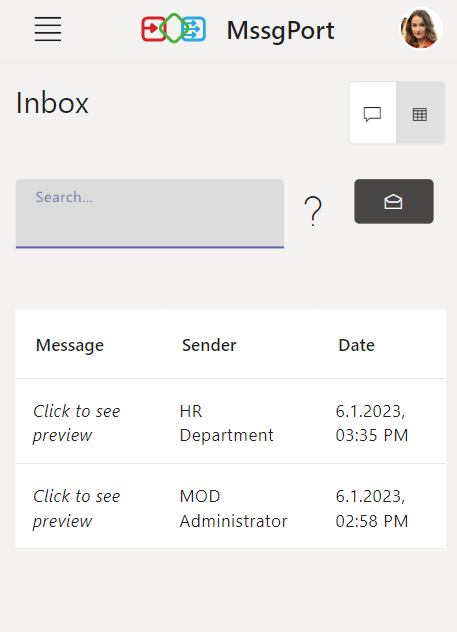
Depending on the template type, the table column “Message” displays the content of the message or a hint to a preview (for the types “Rich-Text” and “Adaptive-Card”).
When a row of the table is clicked, it unfolds to show the full, formatted message text.
Information about the preview can be found in the -> Templates overview
It should also be noted that while the table view is available in Mobile, it adds little value due to the nature of a table to grow horizontally.
Filter
The text input field at the top is a full text search that searches all elements of a message. So you can search for:
- Content
- Sender
- Template Type
- Date
- Status
The chat view can also be filtered by Status or Template Type.
Desktop:
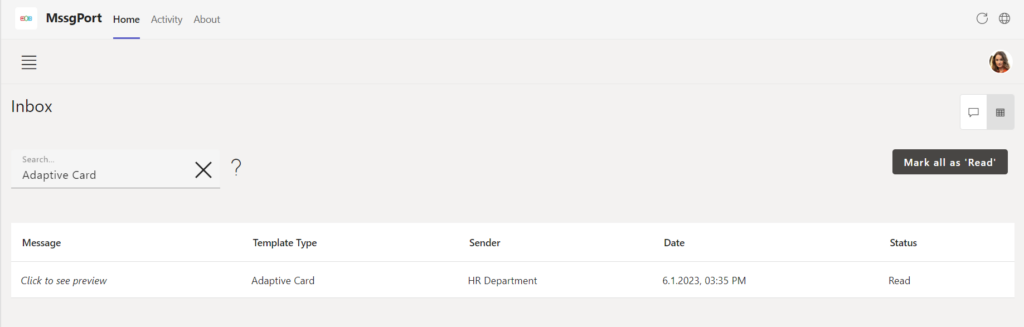
Mobile:
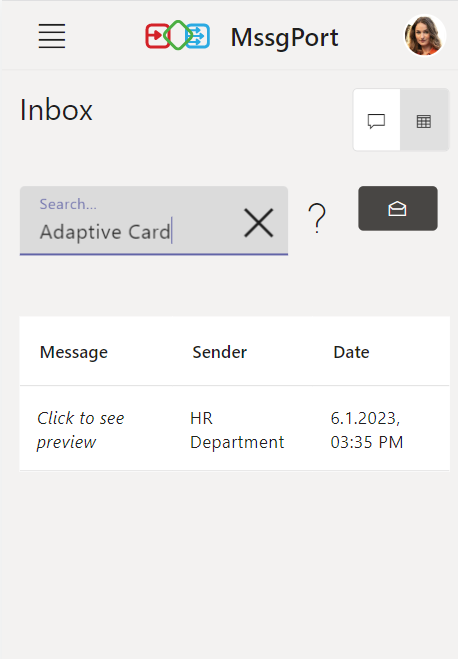
Sort
The table can be sorted by each table header. Click once to sort in ascending order, double click to sort in descending order and triple click to sort no more.
The following are examples sorted by Template Type in Desktop view and Date in Mobile view:
Desktop:
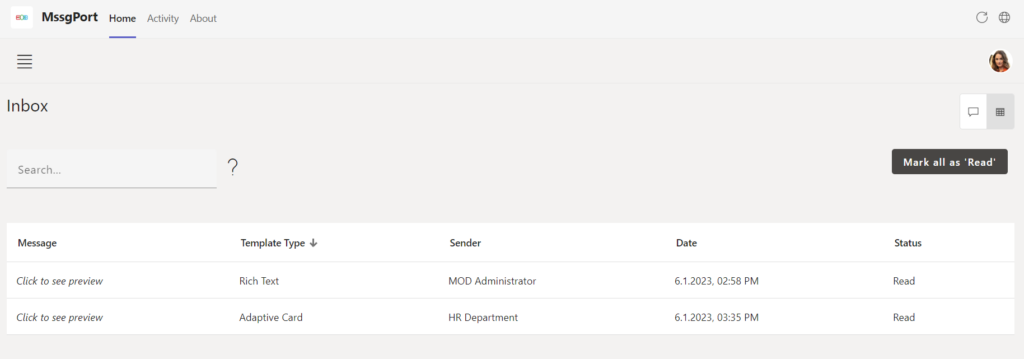
Mobile: