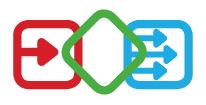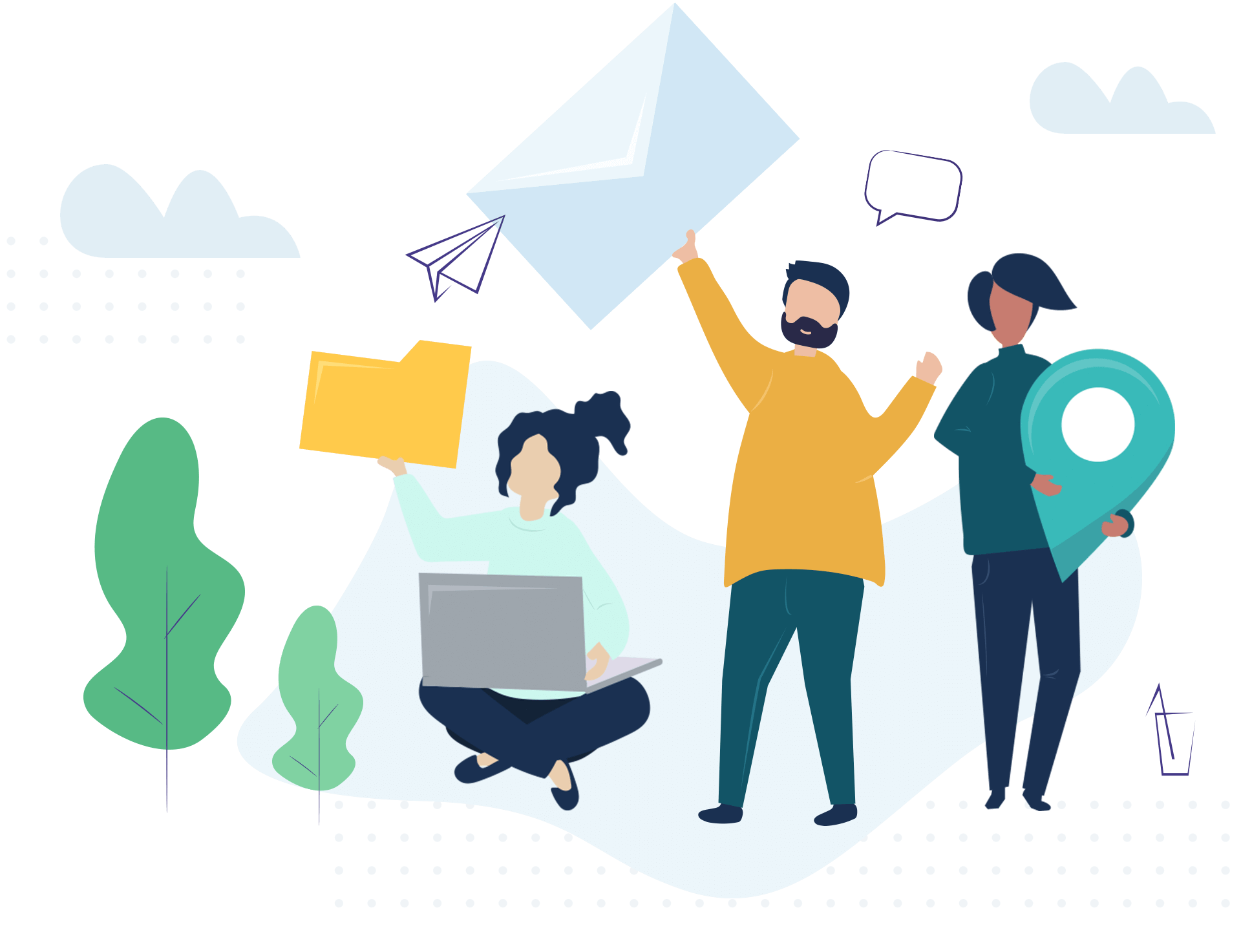
A Powerful Way to
Broadcast Messages
Broadcast messages to your organization using a wide range
of enterprise ready services .
Sick of manually distributing important news?
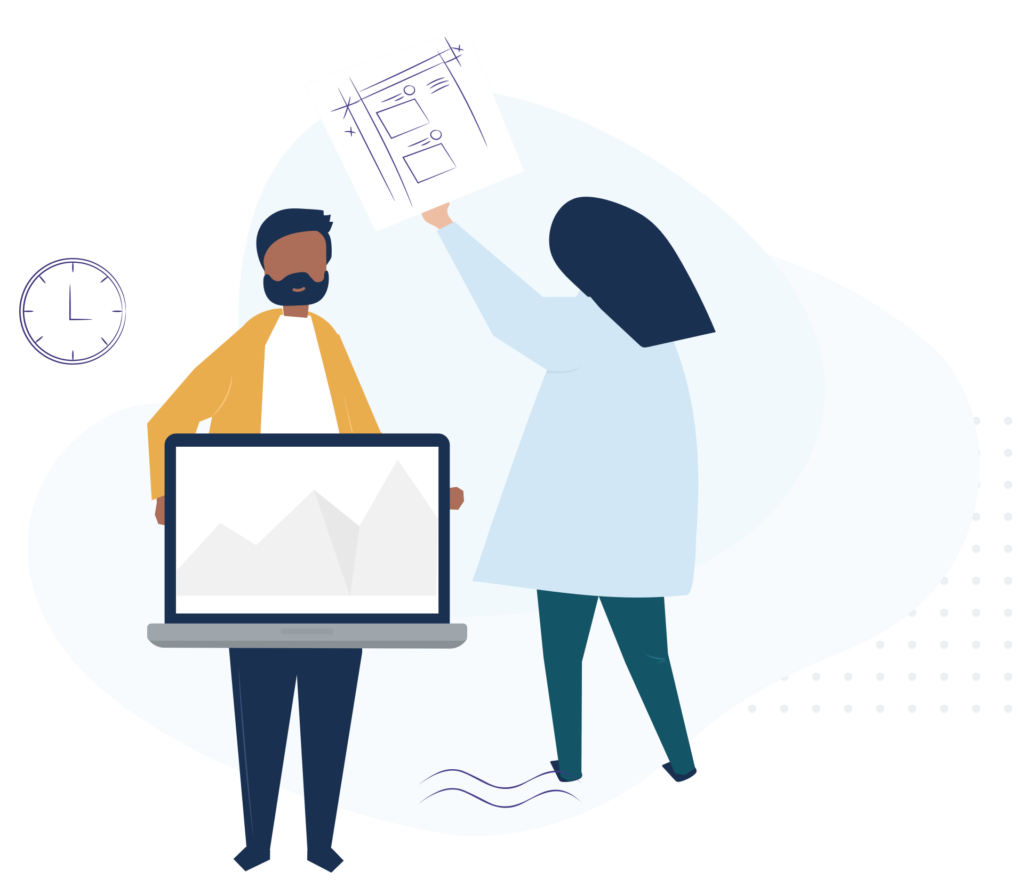
Broadcasting company-wide messages often deals with one or more of these topics:
- The intended audience doesn’t match the existing structure of Groups or Teams.
- Users or departments prefer different communication channels.
- Messages violate the companys guidelines regarding design or content.
- Customization of messages is cumbersome and inefficient.
MssgPort Teams-App for Multi-Channel-Messaging
MssgPort App provides a wide range
of enterprise ready services serving your needs:
- Configure Audiences, Templates and SenderGroups for targeted and efficient messaging.
- Fully integrated in Microsoft Teams as your single point of work, using Teams Chat, Activities and Notifications.
- Increase your employees attention by delivering professionally designed messages.
- Save resources by using recurring templates and configurations.
- Avoid information gaps by predefind, scheduled and logged messaging processes.

Benefit from these features:
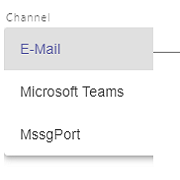
Use 3 differnet Messaging-Channels
You can deliver the same message via
- MssgPort In-App Message
- Microsoft Teams Chat
Use scheduled broadcasting for messages just in time.
Revoke messages send via Microsoft Teams Chat or inside MssgPort.
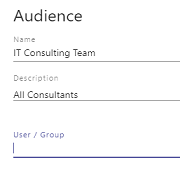
Set Audiences
Define your audiences out of:
- Users
- 365-Groups
- AAD Security Groups
You can combine as many items to as many audiences you like.
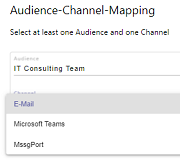
Audience-Channel-Mapping
Free Mapping of different Audiences and Channels for every message. Reach your Audiences via their preferred Channel creating one single message only.
The IT department will recieve a message via Teams while the HR will receive the same message via E-Mail.
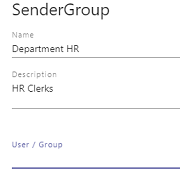
Set SenderGroups
Send Messages on behalf of a department or branch using the SenderGroup feature.
SenderGroups can contain:
- Users
- 365-Groups
- AAD Security Groups
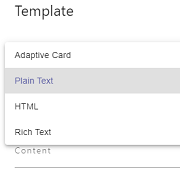
Message Templates
Create your templates in different formats:
- Plain Text
- Rich Text
- HTML
- Microsoft Adaptive Card
Especially the Microsoft Adaptive Card feature allows to create professionally designed messages with the full functionalty of Adaptive Cards.
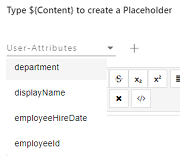
Use Placeholders
Allow to add individual content by using Placeholders in your message templates.
Customize your messages by accessing users Azure-AD attributes with integrated placeholders.
Use “Dear @{displayName}” and every single user will be addressed by name.